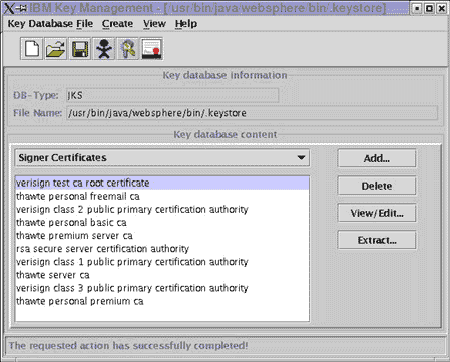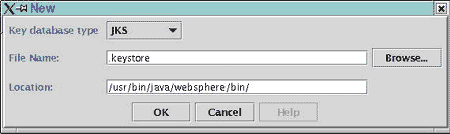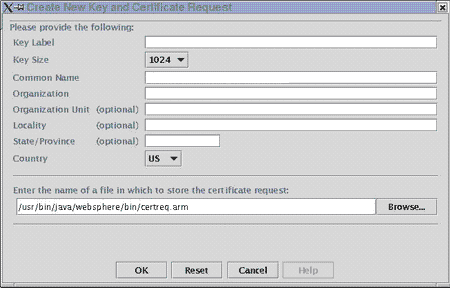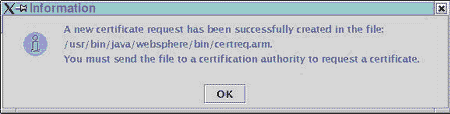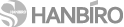SSL 보안 서버 인증
가장 합리적인 가격의 Sectigo SSL 인증을 통해 귀사의 웹서버에 접속하는 회원들의 개인 정보를 안전하게 보호해 주시기 바랍니다.
IBM WebSpher / HTTP Server : CSR 생성 및 SSL 인증서 적용
본 가이드는 인증서 파일 설정시 참고 예제이며, 고객사 서버에 SSL 설치/적용 성공을 보증하지 않습니다
설정 과정에서 발생하는 다양한 문제에 대한 해결은 보증 대상이 아닙니다 (인증서 자체 오류시 무제한 재발급)
웹서버 자체 설정/작동 관련 사항은 웹서버 매뉴얼 또는 공급사 기술지원을 이용하시기 바랍니다
Generating a Certificate Signing Request (CSR) using IBM HTTP Server
Using IKEYMAN for CSR Generation
Note: If you are starting IKEYMAN to create a new key database file, the file is stored in the directory where you start IKEYMAN.
To create a new Key Database:
- A key database is a file that the server uses to store one or more key pairs and certificates. You can use one key database for all your key pairs and certificates, or create multiple databases.
- Enter IKEYMAN on a command line on UNIX, or start the Key Management utility in the IBM HTTP Server folder, on Windows.
- Select Key Database File from the main user interface, select New.
- In the New dialog box, enter your key database name. Click OK.
- In the Password Prompt dialog box, enter a password, enter to confirm the password. Click OK.
Creating a New Key Pair and Certificate Request:
- Enter IKEYMAN on a command line on UNIX, or start the Key Management utility in the IBM HTTP Server folder on Windows.
- Select Key Database File, from the main user interface and select Open.
- In the Open dialog box, select your key database name. Click OK.
- In the Password Prompt dialog box, enter your correct password and click OK.
- Select Create from the main user interface, select New Certificate Request.
- In the New Key and Certificate Request dialog box, enter:
- Key Label: A descriptive comment to identify the key and certificate in the database.
- Keysize:
- Organization Name:
- Organization Unit:
- Locality:
- State/Province:
- Zipcode/Postcode:#
- Country: Enter a country code. Example: US or GB etc
- Certificate request file name, or use the default name
- Click OK.
- In the Information dialog box, click OK.
|
IBM WebSphere Advanced Single Server Edition 4.0
Before being able to enable SSL on WebSphere, you need to have your own certificate. This certificate can be a self-certificate for testing purpose but in any production case, you should have a certificate issued by a Trusted CA. The following steps describe how to get your own certificate.
Creating a keystore
A keystore is where your private key will be saved, in a secure way, and the certificate belongs to it. This keystore can be created either with the SUN keytool or with ikeyman a tool from IBM that is distributed with WebSphere Advanced Single Server Edition 4.0.
Starting ikeyman tool
The command to start it is:
./ikeyman.sh
Once it is started, the following screen appears:
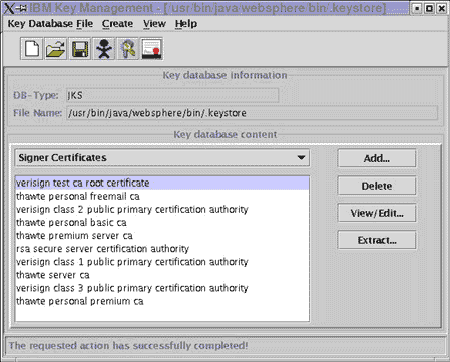
Specifying a keystore
From the main application, you can either use an existing keystore or create a new one. In the example below we want to create a new keystore that will be used only by WebSphere.
In the IBM Key Management console, select the option Key Database File/New. A dialog box will appear:
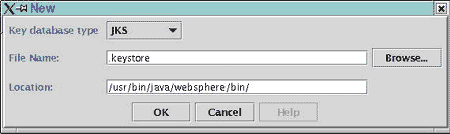
The options are:
| Option |
Value |
| Key database type |
JKS |
| File Name |
The name of the keystore. In the example: .keystore |
| Location |
The location of the keystore. In the example: /usr/bin/java/websphere/bin |
Creating a certificate request
You first need to create a certificate request before getting your certificate. The certificate request is created in Create/New Certificate Request. A new dialog box will appear where you are asked to enter some information:
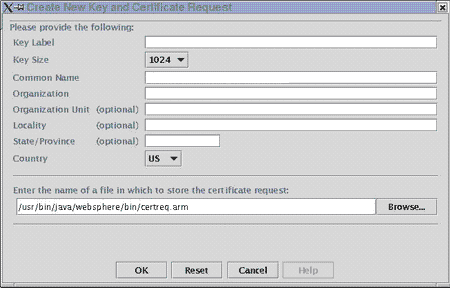
The options are:
| Option |
Value |
| Key Label |
A name that identify the request in list screen. For instance, sitecert |
| Key Size |
Use the default value of 2048 |
| Common Name |
This is the Fully Qualified Domain Name, this is what will be in the URL after (but not including) the 'http://' and before the next '/'.
Example www.mydomain.com |
| Organization |
The Organization name. Example Comodo |
| Organization Unit |
The Organizational Unit. Example R&D |
| Locality |
The locality of your organization. Example Manchester |
| State/Province |
The province of your organization. Example Salford Quays |
|
The country of your organization. Example GB |
| Request file name |
This is the name of the file where your CSR will be created.
In the example: /usr/bin/java/websphere/bin/certreq.arm |
Now click on OK to generate your request. When the request is created, a key pair is also generated (a private key only stored in the keystore and a public key stored in the certificate you receive). If the request is successfully created, a dialog should inform you about it:
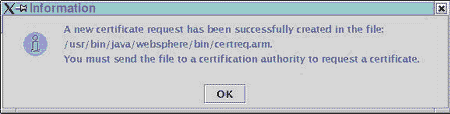
You will need the contents of this file when applying for your certificate.
|
|
출처: COMODO http://ssl.comodo.com/
|