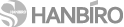SSL 보안 서버 인증
가장 합리적인 가격의 Sectigo SSL 인증을 통해 귀사의 웹서버에 접속하는 회원들의 개인 정보를 안전하게 보호해 주시기 바랍니다.
Java Based Web Servers : CSR 생성 및 SSL 인증서 적용
설정 과정에서 발생하는 다양한 문제에 대한 해결은 보증 대상이 아닙니다 (인증서 자체 오류시 무제한 재발급)
웹서버 자체 설정/작동 관련 사항은 웹서버 매뉴얼 또는 공급사 기술지원을 이용하시기 바랍니다
Generating a Certificate Signing Request (CSR) using Java Based Web Servers Use the keytool command to create the key file: If you want to use an alias for the site certificate include -alias yyy (where yyy is the alias name) (NOTE validity may vary)The following questions will be asked if not known: When you answer 'y' or 'yes' the password is then requested: Use the keytool command to create the CSR file: You will be prompted to enter the password. If the password is correct then the CSR is created.
Step One You will receive 3 files in a zip file from Comodo. These must be imported in the correct order: Root domain/site certificate Or you can download root and intermediate CA files from here. In the following example please replace the example keystore name 'domain.key' with your keystore name. Use the keytool command to import the certificates as follows: keytool -import -trustcacerts -alias root -file (insert root certificate file name) -keystore domain.key Use the same process for the site certificate using the keytool command, if you are using an alias then please include the alias command in the string. Example: keytool -import -trustcacerts -alias yyy (where yyy is the alias specified during CSR creation) -file domain.crt -keystore domain.key Step Two Tomcat will first need a SSL Connector configured before it can accept secure connections. Note: By default Tomcat will look for your Keystore with the file name .keystore in the home directory with the default password 'changeit'. The home directory is generally /home/user_name/ on Unix and Linux systems, and C:\Documents and Settings\user_name\ on Microsoft Windows systems. -- It is possible to change the filename, password, and even location that Tomcat looks for the keystore. If you need to do this, pay special attention to #8 of Option 1 or #5 of Option 2 below. Option 1 -- Add an SSL Connector using admintool: 1. Start Tomcat 2. Enter 'http://localhost:8080/admin' in a local browser to start admintool 3. Type a username and password with administrator rights 4. On the left select 'Service' (Java Web Services Developer Pack) 5. Select 'Create New Connector' from the drop-down list on the right 6. Choose 'HTTPS' in the 'Type' field 7. In the 'Port' field, enter '443'. This defines the TCP/IP port number on which Tomcat will listen for secure connections 8. Enter the Keystore Name and Keystore Password if (a.) your keystore is named something other than .keystore, (b.) if .keystore is located in a directory other than the home directory of the machine on which Tomcat is running, or if (c.) the password is something other than the default value of 'changeit'. If you have used the default values, you can leave these fields blank. 9. Select 'Save' to save the new Connector Select 10. 'Commit Changes' to save the new Connector information to the server.xml file so that it is available the next time Tomcat is started Option 2 -- Configure the SSL Connector in server.xml: 1. Copy your keystore file (your_domain.key) to the home directory (see the Note above) 2. Open the file Home_Directory/conf/server.xml in a text editor 3. Uncomment the 'SSL Connector' Configuration 4. Make sure that the 'Connector Port' is 443 5. If your keystore filename is something other than the default file name (.keystore) and/or your keystore password is something other than default ('changeit') then you will need to specify the correct keystore filename and/or password in your connector configuration -- ex. keypass="newpassword". When you are done your connector should look something like this: <Connector port="443" maxHttpHeaderSize="8192" maxThreads="150" minSpareThreads="25" maxSpareThreads="75" enableLookups="false" disableUploadTimeout="true" acceptCount="100" scheme="https" secure="true" clientAuth="false" sslProtocol="TLS" keystoreFile="/home/user_name/your_domain.key" keypass="your_keystore_password"/> 6. Save the changes to server.xml 7. Restart Tomcat |
||
| 출처: COMODO http://ssl.comodo.com/ |