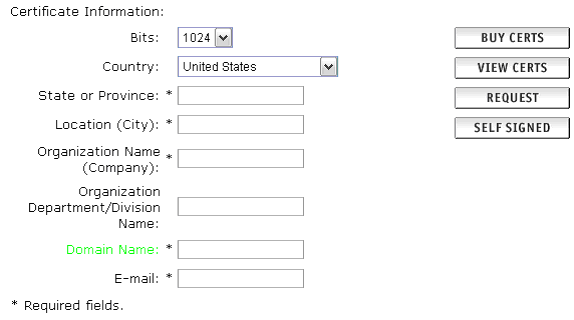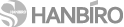SSL 보안 서버 인증
가장 합리적인 가격의 Sectigo SSL 인증을 통해 귀사의 웹서버에 접속하는 회원들의 개인 정보를 안전하게 보호해 주시기 바랍니다.
Plesk Server Administrator : CSR 생성 및 SSL 인증서 적용
설정 과정에서 발생하는 다양한 문제에 대한 해결은 보증 대상이 아닙니다 (인증서 자체 오류시 무제한 재발급)
웹서버 자체 설정/작동 관련 사항은 웹서버 매뉴얼 또는 공급사 기술지원을 이용하시기 바랍니다
Generating a Certificate Signing Request (CSR) using Plesk Server Administrator A CSR is a file containing your certificate application information, including your Public Key. Generate your CSR and then copy and paste the CSR file into the webform in the enrollment process. Important Notes on Certificates In order to use SSL certificates for a given domain, the domain MUST be set-up for IP-Based hosting. If the given domain has the www prefix enabled, you must set-up your CSR with the www prefix included. If you do not, you will receive a warning message when trying to access the domain with the www prefix. All certificates are located in the ../vhosts/'domain name'/cert/httpsd.pem file. Where this directory reads "domain name", you must enter the domain name for which the certificate was created. Access the domain management function by clicking on the Domains button at the top of the PSA interface. The Domain List page appears. Click the domain name that you want to secure with SSL. The Domain Administration page then appears. If you have an IP based hosting account with SSL support, the Certificate button will be enabled. If you have a name based hosting account the Certificate button will be greyed out. You must have an IP based hosting account to continue. Click the Certificate button. The SSL certificate setup page appears. The Certificate Information: section lists asks for a number of fields to be completed to generate your CSR.
The Bits selection allows you to choose the level of encryption of your SSL certificate. Select the appropriate number from the drop down box next to Bits. Enter your details into the State or Province, Locality, Organization Name and Organization Unit Name fields. |
Plesk Server Administrator 6 CSR Creation Generating a Certificate Signing Request To generate a certificate signing request (CSR) follow these steps:
Note: Do not lose your RSA Private Key, you will need this later. Generating a CSR using an existing private keyIn some cases you have a certificate in the repository, which has only the private key part and the other parts are missing due to some reasons. To generate a new Certificate Signing Request using the existing private key, follow these steps:
|
Plesk Server Administrator 7 CSR Creation
|
|
| 출처: COMODO http://ssl.comodo.com/ |