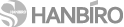SSL 보안 서버 인증
가장 합리적인 가격의 Sectigo SSL 인증을 통해 귀사의 웹서버에 접속하는 회원들의 개인 정보를 안전하게 보호해 주시기 바랍니다.
Lotus Domino : CSR 생성 및 SSL 인증서 적용
설정 과정에서 발생하는 다양한 문제에 대한 해결은 보증 대상이 아닙니다 (인증서 자체 오류시 무제한 재발급)
웹서버 자체 설정/작동 관련 사항은 웹서버 매뉴얼 또는 공급사 기술지원을 이용하시기 바랍니다
Generating a Certificate Signing Request (CSR) using Lotus Domino Server versions 4.6x and 5.0x For version 4.6x:
Note: You must select all the text in the second dialog box, including Begin Certificate and End Certificate when the CSR is requested. For R5.0x:
Note: You must select all the text in the second dialog box, including Begin Certificate and End Certificate when the CSR is requested. |
IBM-Lotus Domino Go 4.6.2.6+ CSR Creation Start the MKKF utility by typing mkkf at the command prompt The system displays a menu page Note: The MKKF utility places the keyring file in the current directory unless otherwise specified Select N to create a new key ring file Note: The following characters can not be accepted: < > ~ ! @ # $ % ^ * / \ ( ) ?& Country Name - The two-letter ISO abbreviation for your country City or Locality - The city where your organization is located Server Admin.'s email address - Your email address Select R to create the key and certificate request Make a backup copy of your keyring file and store it in a safe place |
|
| 출처: COMODO http://ssl.comodo.com/ |