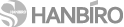SSL 보안 서버 인증
가장 합리적인 가격의 Sectigo SSL 인증을 통해 귀사의 웹서버에 접속하는 회원들의 개인 정보를 안전하게 보호해 주시기 바랍니다.
SonicWALL SSL Offloader / Intel NetStructure : CSR 생성 및 SSL 인증서 적용
설정 과정에서 발생하는 다양한 문제에 대한 해결은 보증 대상이 아닙니다 (인증서 자체 오류시 무제한 재발급)
웹서버 자체 설정/작동 관련 사항은 웹서버 매뉴얼 또는 공급사 기술지원을 이용하시기 바랍니다
CSR creation for the SonicWALL SSL Offloader Note: Key and certificate file names cannot contain spaces and must be compatible with your workstation's operating system. When prompted to either name a key or certificate file or check the name of a key or certificate file, please ensure the names follow these conventions. Generating CertificatesNote: The openssl_config.txt file must be in the current working directory. If it is not, you must specify the path to the file. For Windows NT and Windows 2000, the current default working directory is Program Files \SonicWALL Corporation \SonicWALL Configuration Manager, and openssl_config.txt is located there by default. For Linux, the current working directory is the directory from which you executed OpenSSL. However, the openssl_config.txt file is located in the /etc directory of the root. When you see the openssl_config.txt file name in a listing, you must add "/etc/" before entering it. To create an unencrypted private key and generate a certificate request from it, enter the following command lines at the prompt: genrsa -out key.pem 1024 The second command must be entered on one line. genrsa -out key.pem 1024 The second command must be entered on one line. |
Generating a CSR for Intel NetStructure 7110 e-Commerce Accelerator Use the create key command to create your key and the create sign command to create a signing request to be authenticated. Create a key: Type the create key command at the prompt: Create a Certificate Signing Request: Country code: This is the two-letter ISO abbreviation for your country (for example, GB for the United Kingdom). State or Province: This is the name of the state or province where your organization's head office is located. Please enter the full name of the state or province. Locality: This is the name of the city where your organization's head office is located. Organization: This should be the organization that owns the domain name. Use the legal name under which your organization is registered. Do not use any of the following characters: < > ~ ! @ # $ % ^ * / \ ( ) ?. Organizational unit: This is normally the name of the department or group that will use the certificate. Common name: The common name is the "fully qualified domain name," (or FQDN) used for DNS lookups of your server (for example, www.mydomain.com). Browsers use this information to identify your Web site. Some browsers will refuse to establish a secure connection with your site if the server name does not match the common name in the certificate. Please do not include the protocol specifier "http://" or any port numbers or pathnames in the common name. Do not use wildcard characters such as * or ?, and do not use an IP address. E-mail address: This should be the e-mail address of the administrator responsible for the certificate. Export the Certificate Signing Request (CSR). In this example, xmodem is used to send the CSR to a PC connected to the console port. Intel 7110> export sign webserver To submit the CSR paste it into the field provided in the online request form. Remember to include the "-----BEGIN CERTIFICATE REQUEST-----" and "-----END CERTIFICATE REQUEST-----" lines. The CSR will look something like this: -----BEGIN CERTIFICATE REQUEST----- |
|
| 출처: COMODO http://ssl.comodo.com/ |